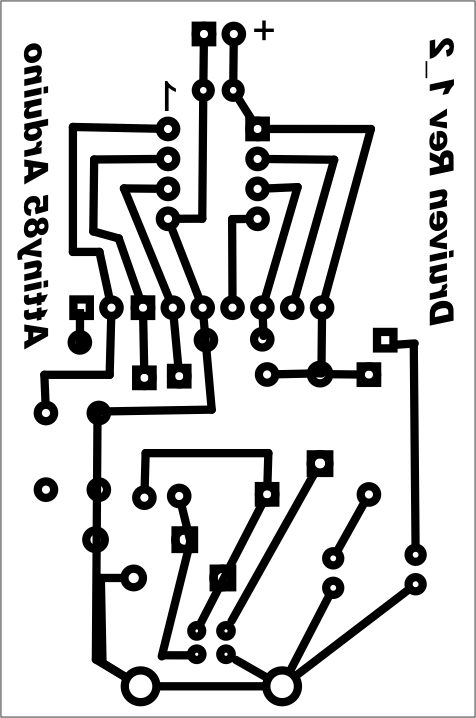The ATTiny85 Arduino in my last post was based on the Paperduino - which in turn is based on the Digispark board from Digistump.com. They had a Kickstarter campaign going for the Digispark Pro kit. You could order these tiny Arduino compatible microcontroller boards along with an impressive array of shields. I ordered a couple of Pro boards along with a few different shield kits and they finally arrived a few weeks ago. I've had a bit of spare time so I was able to put together a couple of shields and try out this board.
Pictured are the Digispark Pro board, DigiLED shield and Charlieplex shield.
The Digispark Pro board comes ready to use. You can solder on some supplied female headers to do prototyping or to plug in shields. The USB connection is USB Micro-B. Like the ATTiny 85 the board is unplugged when you start uploading and plugged in when the IDE gives the prompt message. And just like the ATTiny 85, some of the i/o lines, pins 3 & 4 in this case, are also used for serial communication which means that some circuits will interfere. When this happens the circuit or shield needs to be disconnected during upload and then reconnected after the software is loaded. This can slow down debugging. This board uses an Atmel Attiny85 MCU with about 6 KB of flash memory.
The DigiLED shield kit comes with what looks like an RGB LED. In fact the device is a smart RGB LED or WS2812 compatible LED. These LEDs have become very popular with hobbyists because they contain registers and other circuitry that allows them to be daisy chained. A large number of LEDs can be controlled using just 3 wires! Power, Ground and Data. The price of these LEDs is under a dollar. In fact you can buy a NeoPixel ring with 60 LEDs prewired. The provided code is hard on the eyes. Its easy to make loops that fade each colour in and out for a more pleasing demo.
The Charlieplex shield shows how to control 20 LEDs using just 6 data lines. The Charlieplex trick is to remember that a digital i/o pin can have 2 states in Output, 0 or 1 (ground or +V) and that when set as "Input" the pin really has a third state called Hi Z or high impedence. In the Hi Z input state the pin acts as neither ground or +5 V and more like an open circuit. The Charlieplex LEDS are cleverly wired so that each LED is separately addressable via a combination 1 Hi output and 1 Low output while keeping the rest of the pins at Hi Z.
The Digispark Pro board looks like it could be used in the classroom as long as the students are careful and patient. The low price means that the odd burn out won't be a major pain to the budget. It will be interesting to see how the unit fairs doing some of the basic Arduino tutorials we use in grade 10 and 11.
This blog explores issues related to the use of information technology in high school as well as the use of microcontrollers and electronics in Technology courses.
Wednesday, December 31, 2014
Monday, December 1, 2014
ATTiny85 Arduino part 2, One Potato, Two Potato, Three Potato, more
I put the ATTiny85 Arduino project aside for a few weeks and when I picked up my circuit board again I used another laptop, my trusty Samsung Netbook actually. I followed procedure carefully and sure enough it worked first time and every time! I made a few minor adjustments to the PCB pattern and printed off some copies for my grade 12 Computer Studies class. We etched the boards using the Toner Transfer method and got some good looking PCBs. A few days later the components were soldered onto the boards and the Boot Loader burned into a bunch of ATTiny85 chips. Next thing you know: one potato, two potato, three potato more -
Congratulations to the grade 12 class that built these. Excellent work.
Here are the instructions I gave to the class:
INSTRUCTIONS
Here is a pdf file containing a sheet of 16 pcb layouts.
Congratulations to the grade 12 class that built these. Excellent work.
Here are the instructions I gave to the class:
INSTRUCTIONS
STEP 1
Manufacture
the circuit board using the trace layout given following the
classroom procedure. You may want to add 1/8 inch holes in each
corner so that your board can be mounted using 4/40 screws at a later
date.
STEP 2
Familiarize
yourself with the schematic diagram and parts placement.
Identify
the following parts:
- USB signal
- Power
- Reset
- i/o
STEP 3
Place
the components and solder them in place in the following order. Clip
the excess leads after each set of components is soldered.
- Capacitors
- 8 pin socket
- 1.5kΩ resistors
- 1N4148
- 22Ω resistors
- 3.6V zener diodes
- LEDs
- reset pushbutton
- 9 pin header
- USB socket
STEP 4
Use a
multimeter to check for shorts between traces. Notice that the USB
power and signal traces are very close together and a USB short could
affect your computer. If there are no shorts connect your Atiny85
Arduino via USB to a laptop for a moment. The green power LED should
glow (and hopefully nothing else will happen).
STEP 5
Unzip
the Digispark Arduino IDE and locate the directory in the installs
directory on a school laptop.
STEP 6
Use the
InstallDriver utility inside
/DigisparkArduino-Win32/DigisparkWindowsDriver to install the driver.
STEP 7
Run the
Arduino IDE inside of
/DigisparkArduino-Win32/Digispark-Arduino-1.0.4/
- Do not connect your Atiny85 Arduino to the computer yet.
- Under Tools choose Board and choose Digispark (Tiny Core).
- Under Tools choose Programmer and choose Digispark.
- Under File choose Examples and choose Digispark_Examples and choose Start.
- Click the upload button and watch the message area at the bottom of the IDE.
- Plug in your Atiny85 Arduino when the “Plug in device now . . .” message appears. Pin1 (sometimes called PB1) is pin 6 on the chip. Your built in red LED is connected to this pin. The program should cycle the LED on and off at 1 Hz.
Handy
Reference Chart
| pin | Pin | Analog |
| 1 | Reset | |
| 2 | 3 | Input 3 |
| 3 | 4 | Input 2 |
| 4 | Gnd | |
| 5 | 0 | PWM,AREF,MOSI |
| 6 | 1 | PWM, MISO |
| 7 | 2 | Input 1, SCK |
| 8 | VCC |
Here is a pdf file containing a sheet of 16 pcb layouts.
Monday, July 21, 2014
ATtiny85 Arduino part 1
I was inspired by the Paperduino Tiny project on Instructables and the Digispark board from Digistump to make my own Arduino board based on the Atmel ATtiny85 chip. The Paperduino project might be too hard for high school students with limited soldering and engineering experience but we can make our own circuit boards in the classroom.
I used the USBtinyISP AVR programmer to load the micronucleus boot loader onto a couple of ATtiny85 chips purchased from Abra Electronics.
NOTE: The High fuse should set to 0xdd. The instructions here indicate that burning with or without RSTDSBL can be tried but the chip burned with RSTDSBL (hfuse:w:0x5d:m) did not function afterwards and AVRDUDE (see below) does not recognize it any more.
AVRDUDE is a DOS based program that comes as a part of WINAVR. The DOS commands are rather long so I copied them into notepad and saved them as .bat files. To run the DOS command just put the .bat file into the same directory as the .hex file and type the name of the .bat file in from DOS in that directory. The complete command also needs to be modified to reflect the ASP used.
The circuit board to the right contains the circuitry necessary to connect the USBTINY AVR to the ATtiny85 chip on the bottom half and a USB breakout at the top. USB sockets do not plug in to breadboards so some kind of adaptor was required.
I used Fritzing to lay out the circuit board. From Fritzing I export an etchable svg file which I bring into Corel Draw so that I can make the traces thicker and add text.
I used the USBtinyISP AVR programmer to load the micronucleus boot loader onto a couple of ATtiny85 chips purchased from Abra Electronics.
NOTE: The High fuse should set to 0xdd. The instructions here indicate that burning with or without RSTDSBL can be tried but the chip burned with RSTDSBL (hfuse:w:0x5d:m) did not function afterwards and AVRDUDE (see below) does not recognize it any more.
AVRDUDE is a DOS based program that comes as a part of WINAVR. The DOS commands are rather long so I copied them into notepad and saved them as .bat files. To run the DOS command just put the .bat file into the same directory as the .hex file and type the name of the .bat file in from DOS in that directory. The complete command also needs to be modified to reflect the ASP used.
avrdude -c usbtiny -p t85 -U flash:w:micronucleus-1.06-upgrade.hex -U lfuse:w:0xe1:m -U hfuse:w:0xdd:m -U efuse:w:0xfe:mHere is the breadboarded Paperduino circuit.
The circuit board to the right contains the circuitry necessary to connect the USBTINY AVR to the ATtiny85 chip on the bottom half and a USB breakout at the top. USB sockets do not plug in to breadboards so some kind of adaptor was required.
I used Fritzing to lay out the circuit board. From Fritzing I export an etchable svg file which I bring into Corel Draw so that I can make the traces thicker and add text.
I like the way the Paperduino brings out the ATtiny85 pins to a female header so I did the same thing below the chip on my board. 22 gauge hookup wire can be used to connect to a breadboard.
The Digispark Arduino IDE package contains the driver installation. The red LED is on Digital pin 1 so the Blink program with the output set to pin 1 is all that is needed to verify operation. Change the Programmer to Digispark and the Board to Digispark (Tiny Core). You start with the board unplugged and after hitting Upload the IDE tells you to plug in the board. The breadboard version worked once and the circuit board a couple of times. Most of the time I end up with a USB Not Recognized warning from Windows. The computer sees it as an unknown device. Despite this the code has loaded on three occasions. I suspect something is going on in Windows.
Despite having problems with the Windows driver it did work a couple of times and my red LED is happily blinking away as I write this. I think of Blink as a kind of Hello World on my own home-made ATtiny85 based Arduino board. Nice!
Tuesday, July 1, 2014
8 x 8 LED matrix using 4017 and Arduino
This years grade 12 Computer Engineering summative challenge asked the students to control an 8 x 8 LED matrix using a 4017 decade counter to "scan" the columns and an Arduino to "sink" the rows. Examine the schematic below and you will see that control of any particular LED in the matrix is a matter of making the 4017 pin high and the Arduino pin low. The 4017 chip counts from one to ten and then resets but setting pin 15 high also causes a reset. Connecting pin 9 to 15 causes the ninth count to reset the 4017 back to 1. Our decade counter ends up counting one to eight. Clock pulses on pin 14 make the 4017 count up. The fastest possible digitalWrite(2, HIGH); digitalWrite(2, LOW) cycle from the Arduino is enough for the 4017 to respond.
The usual logic for LED control is to use the Arduino pins to "source" the LED - to go high or "on". An examination of most Logic and microprocessor circuitry specifications will show that these circuits have a higher capacity to "sink" current. That means you need to connect the LED anode to power and the cathode to the Arduino pin. Making the pin low is the same as ground so a zero on the pin will cause the LED to glow. This is a reversal in our usual logic where one = on and zero = off. In this case we need to keep the Arduino pins high and send them low to turn on the LED.
Parts
Arduino UNO
Breadboard
4017
BL-M07C881 - 8x8 LED matrix
8 x 300 ohm resistors (I used an 8 x 470 ohm DIP)
jumper wires (I cut most to length to keep it neat)
Here are the pin-outs for the LED matrix:
STEP 1: Wiring
Matrix 4017
5 -----------------> 3
6 -----------------> 2
7 -----------------> 4
8 -----------------> 7
13 ---------------> 6
14 ---------------> 5
15 ---------------> 1
16 ---------------> 10
Matrix Arduino via a current limiting resistor.
1 -----------------> 6
2 -----------------> 7
3 -----------------> 8
4 -----------------> 9
12 ---------------> 10
11 ---------------> 11
10 ---------------> 12
9 -----------------> 13
Don't forget to wire Arduino pin 2 to 4017 pin 14 for a clk input and pin 3 on the Arduino to to pin 6 on the 4017 to detect a count of 8. Wire 5V from the Arduino to pin 16 on the 4017 and tie the ground to 4017 pins 8 and 13.
Step 2 Testing
Use Blink but change the output pin to 2. Disconnect the wires going to the Arduino pins 6 to 13 . Blink will pulse the 4017 slowly. Connect any one of the 8 disconnected leads to ground. The LEDs on that row should light up one after another. If you reduce the delay the LEDs will light quicker and quicker. A very short delay will make it seem as though the entire row is lit. POV or Persistence of Vision makes it seem as though all 8 LEDs are on at the same time when really only one is on at any given time. You will use this later to minimize the current draw on your circuit.
/*
Blink
Turns on an LED on for one second, then off for one second, repeatedly.
This example code is in the public domain.
*/
// Pin 2 is our 4017 clock.
int clk = 2;
// the setup routine runs once when you press reset:
void setup() {
// initialize the digital pin as an output.
pinMode(clk, OUTPUT);
}
// the loop routine runs over and over again forever:
void loop() {
digitalWrite(clk, HIGH); // turn the LED on (HIGH is the voltage level)
delay(1000); // wait for a second
digitalWrite(clk, LOW); // turn the LED off by making the voltage LOW
delay(1000); // wait for a second
}
Step 3 Programming
In the checkmark example below I used an array to 'map' which LEDs I wanted to come on.
/*
Test 4
Test 4 Checkmark
*/
int del = 0; // clk width
int chk = 0; // check for reset signal
int row = 1; // row
int ct = 0; //array counter
int pattern[] = {0,0,0,0,0,0,0,1,
0,0,0,0,0,0,1,0,
0,0,0,0,0,1,0,0,
1,0,0,0,1,0,0,0,
0,1,0,1,0,0,0,0,
0,0,1,0,0,0,0,0,
0,0,0,0,0,0,0,0,
0,0,0,0,0,0,0,0};
int sensorPin = 3;
void setup() {
Serial.begin(9600);
Serial.println("Start");
// initialize the digital pins as an output.
pinMode(2, OUTPUT); //clk out
pinMode(3, INPUT); // reset sense
for (int i = 6; i <=13; i++){
pinMode(i, OUTPUT);
}
for (row = 6; row <=13; row++){
digitalWrite(row, HIGH);
}
reset();
} // setup
void loop() {
for (row = 6; row<=13; row++){
for(int i=1; i<=8; i++){
if(pattern[ct]==1){
digitalWrite(row, 0);
pulse();
delay(2);
digitalWrite(row, 1);
}
else{
pulse();
}
ct++;
}
}
ct=0;
}
void pulse(){
digitalWrite(2, HIGH);
delay(del);
digitalWrite(2, LOW);
delay(del);
// 8 pulses for 8 rows
}
void reset (){
for (int i = 1; i<=9; i++){
pulse();
Serial.println(i);
chk = digitalRead(sensorPin);
Serial.println(chk);
if (chk==1){
return;
} // if
} // for
} // function
for(int i=1; i<=8; i++){
digitalWrite(row, pattern(ct));
pulse();
delay(2);
digitalWrite(row, 1);
}
ct++;
etc.
Another interesting experiment would be using Arduino Port D (pins 0 to 7) to control all 8 rows with one command. I usually avoid using pins 0 and 1 but in this case it seems sensible to use them.
Step 4 Challenge
The challenge that earned top marks was to make a set of initials scroll across the matrix. In the example below I used a 2 dimensional array to 'map' the LEDs in a way that would make shifting them easier.
/*
Test 5
Scrolling Checkmark
Implements 2 dimensional array
*/
int del = 0; // clk width
int chk = 0; // check for reset signal
int row = 1; // row
int ct = 0; //array counter
int pattern[8][16] = {
{0,0,0,0,0,0,0,1,0,0,0,0,0,0,0,1},
{0,0,0,0,0,0,1,0,0,0,0,0,0,0,1,0},
{0,0,0,0,0,1,0,0,0,0,0,0,0,1,0,0},
{1,0,0,0,1,0,0,0,1,0,0,0,1,0,0,0},
{0,1,0,1,0,0,0,0,0,1,0,1,0,0,0,0},
{0,0,1,0,0,0,0,0,0,0,1,0,0,0,0,0},
{0,0,0,0,0,0,0,0,0,0,0,0,0,0,0,0},
{0,0,0,0,0,0,0,0,0,0,0,0,0,0,0,0}
};
int ab=0;
int sensorPin = 3;
void setup() {
Serial.begin(9600);
Serial.println("Start");
// initialize the digital pins as an output.
pinMode(2, OUTPUT); //clk out
pinMode(3, INPUT); // reset sense
for (int i = 6; i <=13; i++){
pinMode(i, OUTPUT);
}
for (row = 6; row <=13; row++){
digitalWrite(row, HIGH);
}
reset();
} // setup
void loop() {
for(ct=0; ct<8 animation="" croll="" ct="" p=""> for (int draw = 0; draw<5 down="" draw="" p="" slow=""> for(int row=0; row<8 p="" row=""> for(int col=0; col<8 col="" p=""> if(pattern[row][col+ct]==1){
digitalWrite(row+6, 0);
pulse();
delay(2);
digitalWrite(row+6, 1);
}
else{
pulse();
}
}//col
} //row
}//draw
}// ct
} // main loop
void pulse(){
digitalWrite(2, HIGH);
delay(del);
digitalWrite(2, LOW);
delay(del);
// 8 pulses for 8 rows
}
/* The reset function is called once during setup.
It pulses the 4017 until it detects an output from
pin 6, indicating that the count is at 8 and the next pulse
will be column 1. */
void reset (){
for (int i = 1; i<=9; i++){
pulse();
Serial.println(i);
chk = digitalRead(sensorPin);
Serial.println(chk);
if (chk==1){ // 4017 pin 6 is high
return; // No need to continue
} // if
} // for
} // function
The array is twice as wide as the matrix to allow a frame 'buffer'. There are probably better ways to manipulate the array to do this.
Monday, March 31, 2014
The First Competitions
Team 4992, the Spartans competed at the First Waterloo Competition March 20 - 22 and at the North Bay Competition March 27 - 29. Both competitions provided the students with many opportunities to grow, learn and mature. In their first 2 outings they got to see what happens at a competition both behind the scenes and on the field. The team was able to come together and work to solve problems and strategize through a combination of observation and discussion.
On Wednesday March 19th one other student and I took the robot along with a toolbox and several boxes of spare parts to the Physical Education building at the University of Waterloo where each team is given a 10 foot by 10 foot "pit" area with a table and power. The next day we set about making the area useful for robot repair and maintenance and discovered we needed a way to stow all of our coats and bags. That night I bought some plastic shelving and a collapsable picnic canopy to help organize and define our space.
Our first inspection revealed a misunderstanding in the pneumatic circuit setup that required a rebuild of the entire high pressure side of the system. With the loan of a couple of parts from 1334, our friends in Oakville, we had the bot up and running in time to do some practice rounds on Thursday.
Friday saw the robot performing as required while the students quickly developed a deeper understanding of the Aerial Assist game play. Due to the scoring structure of this years game alliances of 3 teams were able to score very high by passing the ball from human to robot to robot then over the truss to human to robot to high goal. Our team quickly found their place as the lead robot, taking the ball from the first human player and passing it quickly to the next bot. Most of the other alliances at Waterloo concentrated on the same cycle and by Saturday morning we saw scores approaching 300 points. The repetitive cycling made for a dramatic and enjoyable show for the audience and relied on driver skill and robot performance.
4992 finished the round robin with a rank of 20 out of 30 and was picked by the teams from Rick Hansen Secondary in Mississauga and St Davids in Waterloo to form an alliance Saturday afternoon. They continued to play the rapid high score cycling game which saw them through right to the final match where they were defeated. You can imagine the excitement of the team, the parents and the teachers as the alliance progressed through the afternoon. I think we hurt our faces smiling so much and many of us were hoarse and deaf from the shouting.
On Wednesday March 19th one other student and I took the robot along with a toolbox and several boxes of spare parts to the Physical Education building at the University of Waterloo where each team is given a 10 foot by 10 foot "pit" area with a table and power. The next day we set about making the area useful for robot repair and maintenance and discovered we needed a way to stow all of our coats and bags. That night I bought some plastic shelving and a collapsable picnic canopy to help organize and define our space.
Friday saw the robot performing as required while the students quickly developed a deeper understanding of the Aerial Assist game play. Due to the scoring structure of this years game alliances of 3 teams were able to score very high by passing the ball from human to robot to robot then over the truss to human to robot to high goal. Our team quickly found their place as the lead robot, taking the ball from the first human player and passing it quickly to the next bot. Most of the other alliances at Waterloo concentrated on the same cycle and by Saturday morning we saw scores approaching 300 points. The repetitive cycling made for a dramatic and enjoyable show for the audience and relied on driver skill and robot performance.
4992 finished the round robin with a rank of 20 out of 30 and was picked by the teams from Rick Hansen Secondary in Mississauga and St Davids in Waterloo to form an alliance Saturday afternoon. They continued to play the rapid high score cycling game which saw them through right to the final match where they were defeated. You can imagine the excitement of the team, the parents and the teachers as the alliance progressed through the afternoon. I think we hurt our faces smiling so much and many of us were hoarse and deaf from the shouting.
The competition in Waterloo relied on parent volunteers driving several student to and from Waterloo each day. The competition in North Bay was organized centrally by the school board since all 7 Halton teams appeared and we would need buses and hotel rooms. Generous donations from our sponsors made it possible.
The teams at the North Bay event were much more aggressive about defence and seemed to enjoy brute force pushing and shoving over the finesse and skill seen at Waterloo and so we saw very few high scoring rounds. Many more bots seemed to be plagued with electrical and mechanical malfunctions as well. Our robot made it through to the elimination rounds on Saturday afternoon, forming an alliance with our cross town mentors from Milton District High School and Burlington Central High School making our alliance the "Halton" alliance. Unfortunately the pushing and shoving continued along with the break downs and our alliance lost 0 - 2 while the afternoon was young.
The students should feel proud of what they have achieved and they will certainly have gained many of the skills and much of the knowledge they need to continue with First Robotics next year. We had some help from 2 Stackpole International engineers, Andrew and Kelly and from a Discovery Precision Engineering machinist (team member parent) but keeping the club going will require some more mentors to help with the team organization and teaching. It was a lot of fun doing it all myself but very tiring and the team was often limited by just one adult in the room. We will be able to get a better start next year by revisiting this years challenge and doing some design work around Aerial Assist for practice.
The teams at the North Bay event were much more aggressive about defence and seemed to enjoy brute force pushing and shoving over the finesse and skill seen at Waterloo and so we saw very few high scoring rounds. Many more bots seemed to be plagued with electrical and mechanical malfunctions as well. Our robot made it through to the elimination rounds on Saturday afternoon, forming an alliance with our cross town mentors from Milton District High School and Burlington Central High School making our alliance the "Halton" alliance. Unfortunately the pushing and shoving continued along with the break downs and our alliance lost 0 - 2 while the afternoon was young.
The students should feel proud of what they have achieved and they will certainly have gained many of the skills and much of the knowledge they need to continue with First Robotics next year. We had some help from 2 Stackpole International engineers, Andrew and Kelly and from a Discovery Precision Engineering machinist (team member parent) but keeping the club going will require some more mentors to help with the team organization and teaching. It was a lot of fun doing it all myself but very tiring and the team was often limited by just one adult in the room. We will be able to get a better start next year by revisiting this years challenge and doing some design work around Aerial Assist for practice.
Sunday, February 23, 2014
First Build Season
Now that the "Build Season" is over I can reflect on the last 7 weeks with a view to being better prepared for next year. In the First Robotics Challenge or FRC the scope of the challenge is released to the public at the start of January and the teams have just 7 weeks to build a robot that can meet the challenge. Thus the "build season". Now we have a couple of weeks to breathe and prepare for the actual competitions after the March break.
The finished robot meets all of the primary goals we set out:
The finished robot meets all of the primary goals we set out:
- pick up the ball
- score a low goal
- score a low goal in autonomous mode
- catch the ball
- use flip-up velcro bumpers to change from red to blue easily
The last few days of building consisted of figuring out how to make things work and stay within the competition constraints. One engineer that helped us out stated that an engineer's job is to understand "function" and "constraints" - what it does and what rules and materials you must work with. This helped me to better understand the preparation necessary going into a challenge like this. As the robot came together I had to ask "What could I have taught them to better prepare the students to face up to a challenge like this. Here is a list of some of the lessons that came to mind.
- At least some of the students have to be good at 3D modelling on a computer. We wrestled every day with vague ideas and pencil or whiteboard drawings that lacked any sort of precision, testing or detail. The 2 or 3 models we did end up with proved immeasurably important in the final design.
- The devil is in the details. The students required a better knowledge of the materials and mechanisms available to make the design work. Early designs for the pickup arm featured the wheels at the top rotating in blank holes with no source of power. Shaft and bearing sizes needed to be interpreted and sometimes guessed at. There are just a handful of companies that supply parts for First robots and many of these parts have associated step files online so integrating these parts into a 3D model is very easy to do.
- Once the ideas start to come together on the drawing table the students must be able to model their ideas both on screen and with mock-up models to insure that all of the robot parts interact and act in the way expected.
- Get the bumpers on early. The bumpers on the robot interact with the ball as it is picked up and so the bumpers, or a reasonable facsimile, need to be in place. You don't want to be waiting on finished bumpers when it is time to try out some aspects of the robot function.
- The students all need practice using hand tools to layout, cut and drill. For many this was their first or second experience with a hacksaw or electric hand drill. Precise measurement, accurate layout and skill with a hacksaw, drill press or portable drill were practiced for just a second or third time on the build.
- Knowledge of fasteners and threads:
- nut and bolt sizes and types
- tap and die use
- use of wrenches, nut drivers and torque - Knowledge and experience with pneumatic systems. We had no pneumatic systems experience or materials when we decided to use pneumatics to operate the arm. Students require a better understanding of the constraints and an ability to calculate required and applied forces.
- Knowledge of programming. We have some excellent programmers on our team and they handled the challenge of robot control with considerable skill. They were, however, hampered by not having a robot controller/computer to learn with until January 4. Advanced functions such as automatic targeting could not be attempted due to lack of time and experience.
- The electrical wiring went pretty well. Most of my students have some classroom experience at this. Review wire and fuse sizes and have some wire labels ready. The robot became a bowl of spaghetti at the last minute when 3 pneumatic solenoids (4 wires each) were added. A last minute glitch was caused when the arm pulled on a wire ever so slightly causing the robot to stall. Wiring needs to be neat and bundled and should not move when other moving parts operate.
I'm sure there are more but I think this is a list of the major lessons and learning that can happen next fall as the students head into their second year at this.
Wednesday, February 5, 2014
Second First Robotics post
I could have titled this post "White knuckles on a white road - on my way to borrow some robot parts."
A boat load of snow fell on Ontario today making the roads very slippery and white. I had arranged to visit some other teachers about 20 km away to borrow some parts for our First robot. I had no choice. I had to go today. The team, the students - are counting on me to get them these parts. All season radials on an old minivan. I just had to go and so with my knuckles getting white from gripping the wheel I set out in the middle of the day and slipped and slid my way down the highway.
The First Robotics organization asks participants to adhere to the tenant of "Gracious Professionalism".
"Gracious Professionalism is part of the ethos of FIRST. It's a way of doing things that encourages high-quality work, emphasizes the value of others, and respects individuals and the community.
A boat load of snow fell on Ontario today making the roads very slippery and white. I had arranged to visit some other teachers about 20 km away to borrow some parts for our First robot. I had no choice. I had to go today. The team, the students - are counting on me to get them these parts. All season radials on an old minivan. I just had to go and so with my knuckles getting white from gripping the wheel I set out in the middle of the day and slipped and slid my way down the highway.
The First Robotics organization asks participants to adhere to the tenant of "Gracious Professionalism".
"Gracious Professionalism is part of the ethos of FIRST. It's a way of doing things that encourages high-quality work, emphasizes the value of others, and respects individuals and the community.
With Gracious Professionalism, fierce competition and mutual gain are not separate notions. Gracious professionals learn and compete like crazy, but treat one another with respect and kindness in the process. They avoid treating anyone like losers. No chest thumping tough talk, but no sticky-sweet platitudes either. Knowledge, competition, and empathy are comfortably blended.
In the long run, Gracious Professionalism is part of pursuing a meaningful life. One can add to society and enjoy the satisfaction of knowing one has acted with integrity and sensitivity. - www.usfirst.org.
I received a dose of this ethos today when the teacher I visited loaded me up with more and more parts saying "Here, take another, take two in case one does not work. That looks a little battered, take another." - until my arms were loaded. Thanks David. You are the best.
And how is the robot going? Well with just over a week to go we are in gentle panic mode. A couple of planning missteps and a couple of mistakes mean we need to do a lot of work in the next few days. The team is excited and with some help and insights from some sponsor and mentor engineers we have some good ideas about what to do. I'm going to put a copy of the cover of the Hitchhikers Guide to the Galaxy on the cover of our game manual binder.
Wednesday, January 22, 2014
First for First
Its been a while since I wrote a post and I can't believe I'm finding a few minutes right now to do this but, well here goes.
I decided I had to write this after I came across this photo of an RC robot base we built at school several years ago. We had very little money to spend on this project so we bought two cordless drills, on sale at Canadian Tire. We cut the handles off of them and mounted them as seen above to power the bot. We extracted the motors and removed the chucks. We machined custom hubs to attach the motors to the 2 dolly cart wheels. The other 2 wheels are old swivel castors from a derelict cart. The dual DC motor controller was switched to multiplexed mode with 2 channels from the RC receiver. We could make this monster fly around the school with just one stick on the RC remote. It could turn on a dime and by giving it a little reverse from high speed you could stop on a dime. The two black decks were 1/4 inch PVC. The emergency stop button was useful more than once! With 2 sets of NiCd batteries and external chargers we could drive it all day.
I liked the picture above all the more because it stands in such stark contrast to our current First Robotics base which my team just completed last week.
I decided I had to write this after I came across this photo of an RC robot base we built at school several years ago. We had very little money to spend on this project so we bought two cordless drills, on sale at Canadian Tire. We cut the handles off of them and mounted them as seen above to power the bot. We extracted the motors and removed the chucks. We machined custom hubs to attach the motors to the 2 dolly cart wheels. The other 2 wheels are old swivel castors from a derelict cart. The dual DC motor controller was switched to multiplexed mode with 2 channels from the RC receiver. We could make this monster fly around the school with just one stick on the RC remote. It could turn on a dime and by giving it a little reverse from high speed you could stop on a dime. The two black decks were 1/4 inch PVC. The emergency stop button was useful more than once! With 2 sets of NiCd batteries and external chargers we could drive it all day.
I liked the picture above all the more because it stands in such stark contrast to our current First Robotics base which my team just completed last week.
The 2014 Kit Bot pictured here is the standard kit distributed to every team competing in the First Robotics league this year. 200 watt DC motors, gearboxes, belts and pulleys drive all six wheels with both speed and the ability to turn on the spot. Control is established from a driver station laptop via a local network to the onboard bridge and computer. The robot can operate autonimously or via driver input from the laptop using a joystick or game controller. The entrance fee to our first regional competition includes the Kit Bot. It took the students just a few days, following the included instructions, to assemble the base unit and get it running. They will have just 6 weeks to design, build, test and practice with a mechanism to complete this years challenge.
Just a few years ago, working on the Skills Canada challenge, we worked on our robot once or twice a week building the base from scratch and building a mechanism on top. We started in September and worked until just after March break. This year, starting on January 4 we have until Feb 17. So today we are about half way done. Six years ago 1/2 way done meant a working base and some ideas and plans for the rest. This year we have a working base, plans and a start on the rest so we're doing OK.
More to come.
Subscribe to:
Comments (Atom)